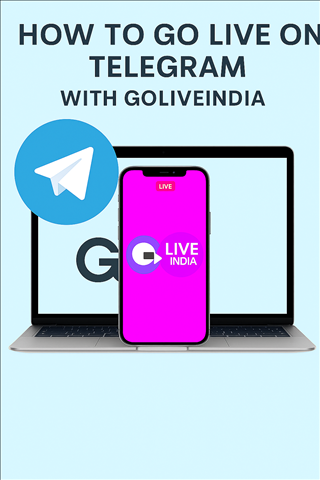How to Go Live on Telegram with GoLiveIndia: The Ultimate Guide
Telegram is one of the world’s fastest-growing platforms, with over 550 million monthly active users. It combines messaging, video calls, live streaming, and content sharing—making it an excellent platform for creators, businesses, educators, and community leaders. Now, with GoLiveIndia, you can broadcast live videos to Telegram channels and groups effortlessly, and even stream to multiple platforms at once.
In this blog, we’ll walk you through everything you need to know about going live on Telegram using GoLiveIndia.
Why Go Live on Telegram?
1. Unlimited Viewers
Telegram does not impose a viewer limit on live streams. Whether you're streaming to a small group or a large channel, Telegram ensures a seamless experience.
2. Guest Participation
Viewers from your group or channel can request to join your broadcast, making your stream interactive and collaborative.
3. Build Your Own Broadcasting Channel
Telegram channels are a powerful way to distribute video content and engage your audience regularly. You can even build your own TV-like broadcast schedule.
4. Secure and Private
Telegram offers end-to-end encryption and robust privacy features, ensuring your live stream is visible only to those you choose.
Requirements to Live Stream on Telegram
To go live on Telegram using GoLiveIndia:
-
You must be the owner or admin of the channel or group.
-
You can stream to both public and private channels.
How to Go Live on Telegram from Mobile
-
Download and open the Telegram mobile app from the Play Store or App Store.
-
Sign in to your Telegram account.
-
Select the channel or group you wish to stream to.
-
Access the live streaming menu:
-
On iOS: Tap the channel name at the top, then tap Live Stream.
-
On Android: Tap the three dots in the top-right, then tap Start Live Stream.
-
-
Choose whether to stream using your channel name or personal account.
-
Tap Start Live Stream to begin. Unmute your mic and switch on your camera.
-
To end the stream, tap the leave button and confirm End Live Stream.
How to Go Live on Telegram from Desktop
-
Open Telegram Desktop App and sign in.
-
Select the group or channel where you want to go live.
-
Click the chat icon (top-right) to open stream settings.
-
For channels: Select Start Live Stream.
-
For groups: Choose Start Video Chat.
-

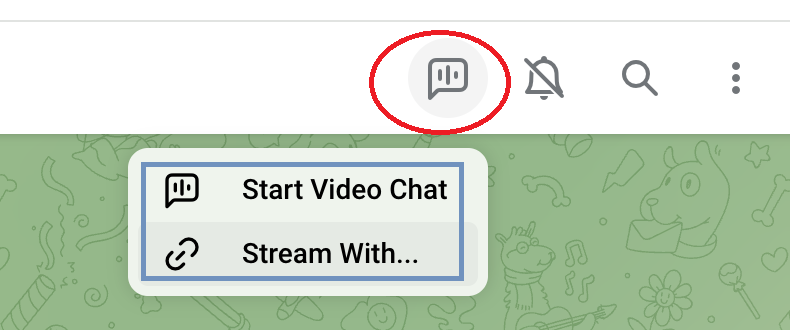
-
Choose whether to stream from your personal account or channel.
-
Enable your mic and camera.
-
When ready, click Continue to go live.
-
To end, click the phone icon, check End Live Stream, and click Leave.
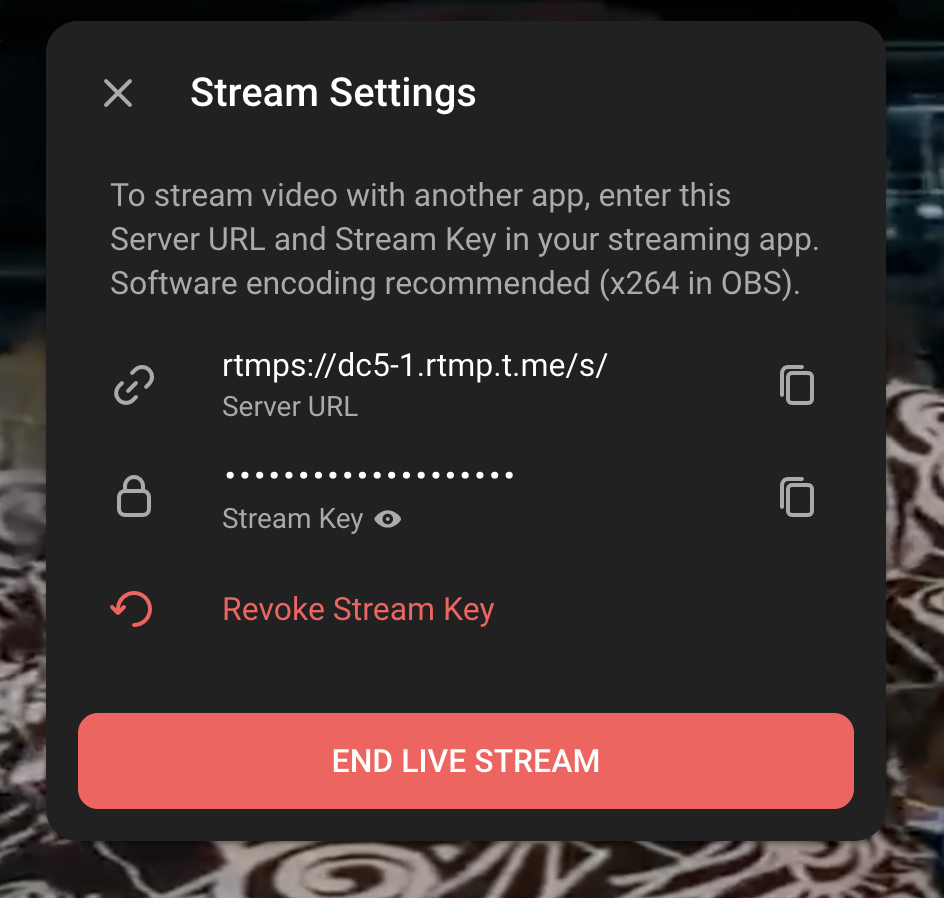
How to Stream to Telegram Using GoLiveIndia
-
Open the GoLiveIndia app or website.
-
Select RTMP Live from the dashboard.
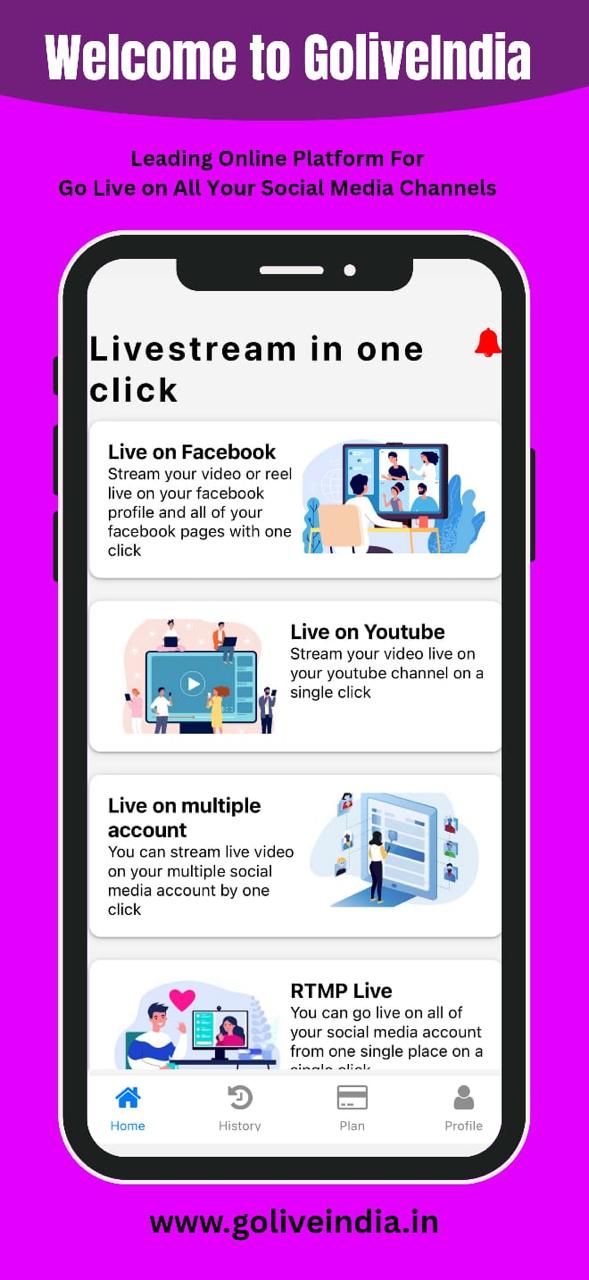
-
Choose your video source:
-
Upload a pre-recorded video
-
Use a video link
-
Stream from your camera
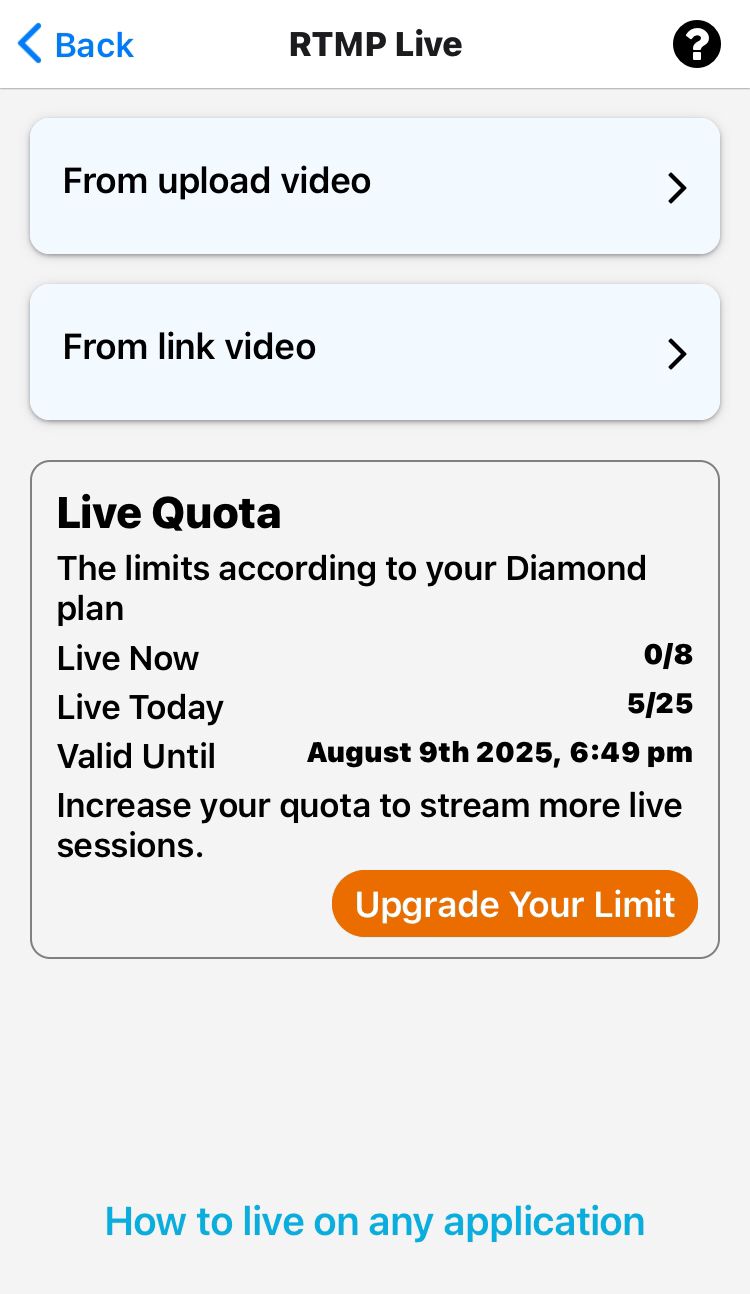
-
-
Open your Telegram mobile or desktop app (https://web.telegram.org/).
-
Navigate to your group or channel.
-
Access the stream settings:
-
Select Stream with... or Start with...
-
Telegram will provide a Server URL and Stream Key
-
-
Copy the Server URL and Stream Key.
-
Paste them into the corresponding fields in GoLiveIndia.
-
Add a title and description.
-
Toggle the Loop option if you want to replay a video.
-
Click Live Now in GoLiveIndia to begin your stream.
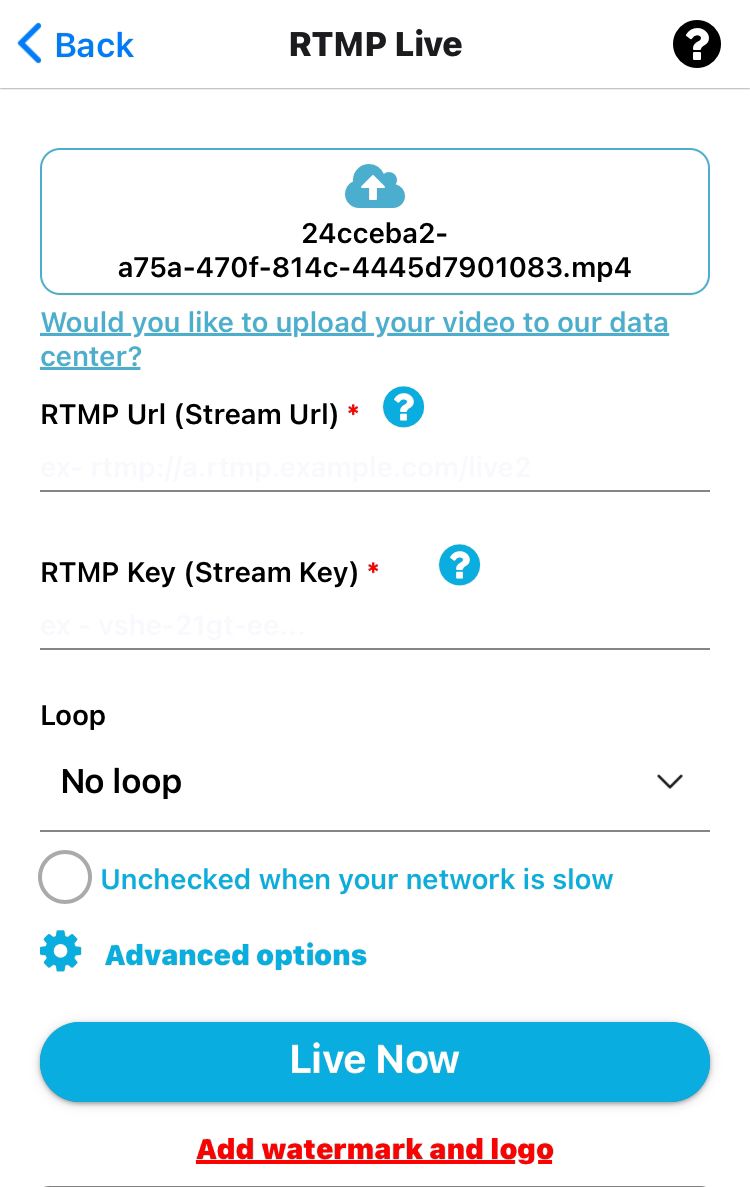
-
Return to Telegram and click Start Streaming.

Your live stream is now visible to your Telegram audience.
Tips for a Better Telegram Live Stream
Choose a unique and engaging title
Use Telegram desktop to update your stream title to reflect the content and draw in more viewers.
Promote your live stream
Use the Share option inside Telegram to copy your stream link. Share it across groups, chats, and other platforms to increase reach.
Engage your viewers
Ask questions, respond to comments, and include interactive elements like polls or quizzes.
Multistream to other platforms
GoLiveIndia supports multistreaming, so you can broadcast to Facebook, YouTube, and more while streaming on Telegram.
Use professional content
Whether it’s a pre-recorded video or a live event, make sure your audio and video are clear and well-lit to retain viewer interest.
Frequently Asked Questions (FAQ)
1. Can anyone go live on Telegram?
Only admins or owners of a Telegram group or channel can initiate a live stream.
2. Can I use GoLiveIndia to stream pre-recorded videos?
Yes. You can upload a video or paste a video link and stream it as a live broadcast.
3. Is it possible to loop my live video?
Absolutely. GoLiveIndia has a loop option that lets your video play repeatedly.
4. Can I go live on Telegram and other platforms at the same time?
Yes, GoLiveIndia supports multistreaming to platforms like YouTube, Facebook, and Twitch simultaneously.
5. What if I don’t see the Stream Key in Telegram?
Make sure you're the channel admin and that you're using the latest version of the Telegram app.
6. Do I need external software like OBS?
No. GoLiveIndia provides all necessary tools within the platform. However, it also supports RTMP if you want to use external encoders.
7. How do I end a Telegram stream properly?
On Telegram, tap the leave button and confirm "End Live Stream." Then end the stream on GoLiveIndia.
8. Is GoLiveIndia free to use?
GoLiveIndia offers both free and premium plans. Basic live streaming is available for free, and premium features like multistreaming may require an upgrade.